How to Log In to Your Twitter Account in Twitter Blaster Pro
Follow these professional, step-by-step instructions to successfully log in to your Twitter account using Twitter Blaster Pro
Twitter® is a registered trademark. This product is not affiliated with or endorsed by Twitter.
Step-by-Step Login Guide
Logging in to Twitter Blaster Pro is the first step to unlocking its powerful automation features. The process is simple, but it’s important to enter your details correctly and follow the prompts carefully to ensure a smooth and secure connection
Step 1: Open Twitter Blaster Pro
- Launch the software by double-clicking the Twitter Blaster Pro icon on your desktop.
- Wait until the dashboard fully loads.
Step 2: Navigate to the Login Section
- Inside the dashboard, locate the Login Account tab.
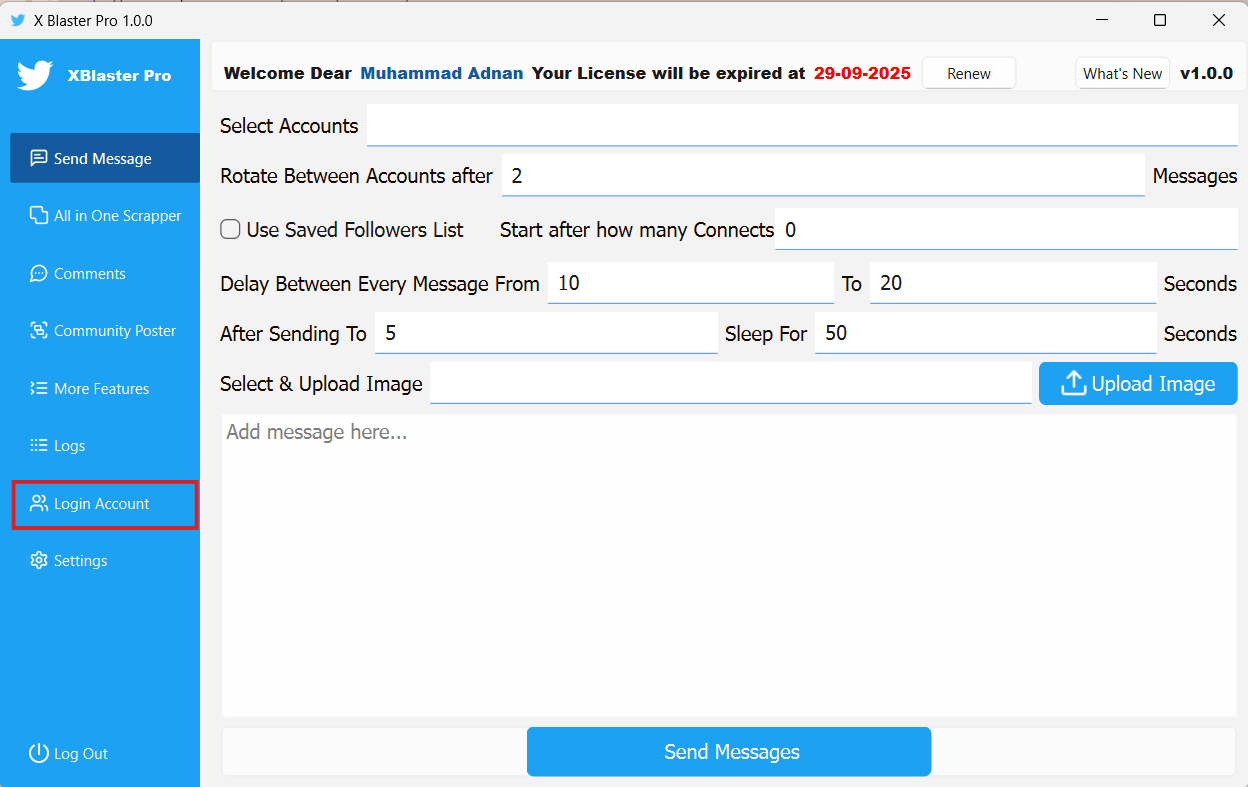
- Click the Login Account tab.
Step 3: Name Your Account
- In the Account Name field, assign a custom name to your Twitter account for easier management within the software.
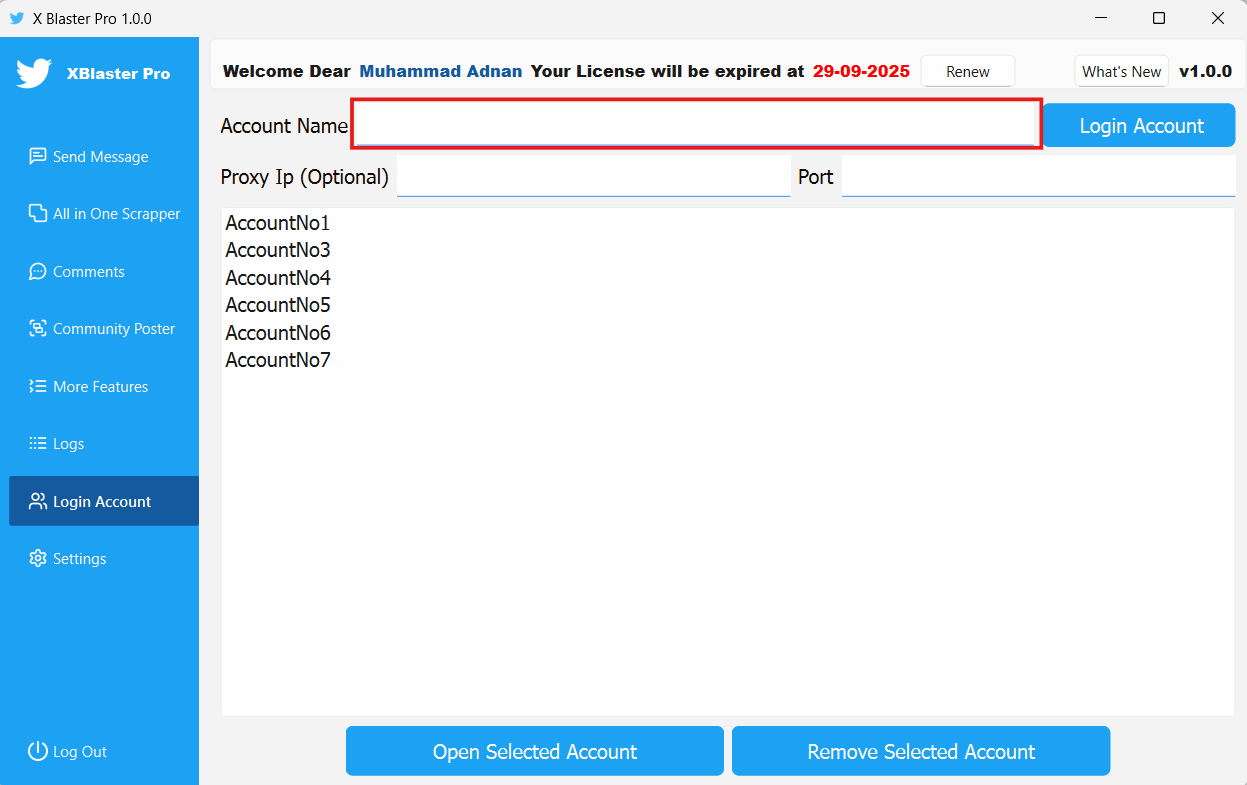
- This practice is particularly helpful when handling multiple accounts, as it allows you to identify each one quickly and accurately.
Step 4: Initiate Login
- Click the “Login Account” button to start the login process.
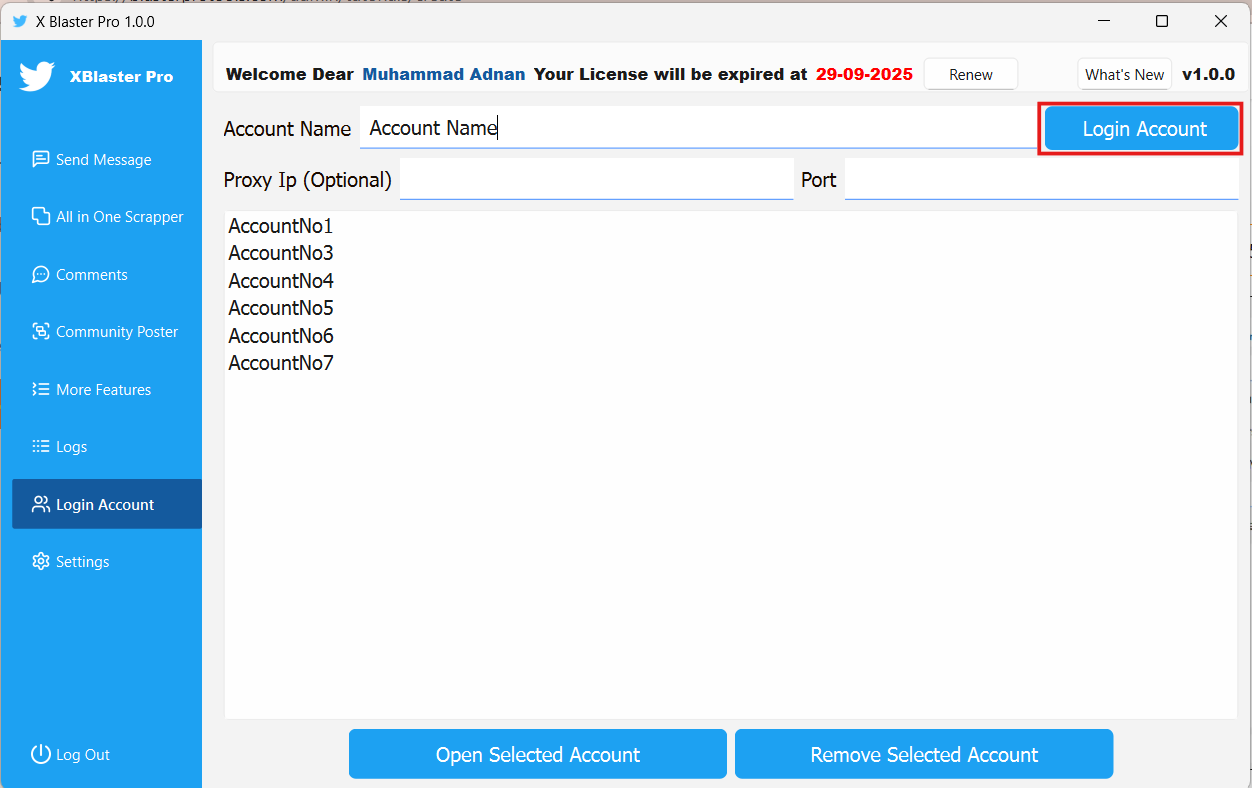
- The software will open an integrated browser window displaying the Twitter or X login form. Enter your credentials here, just as you would when logging in through a regular Chrome browser.
Step 5: Set Twitter Language to English
- Once logged in, ensure your Twitter account interface within the software’s browser window is set to English.
- If your account is in another language, manually switch the language to English. This ensures compatibility and smooth operation of the tool.
Step 6: Close the Browser (If It Does Not Close Automatically)
- After you click on Login Account, the software will redirect you to the Logs tab. Here, you will see two buttons, one of which is Stop Function.
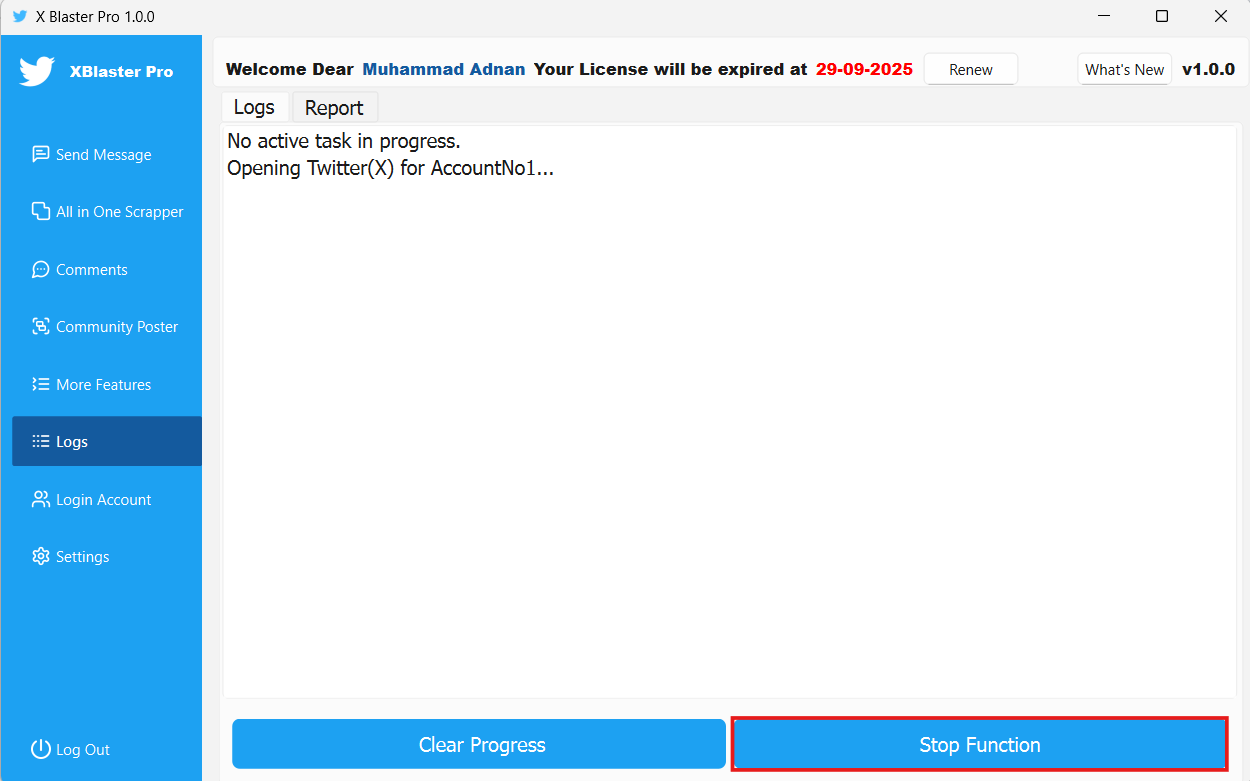
- Click Stop Function to close any active process or running browser if it does not shut down automatically.
Step 6: Start Using the Features
- After logging in, the software will be ready for you to access its core functions, such as collecting profile IDs, sending bulk messages, posting content, and managing groups.
- You can now begin automating and organizing your Twitter marketing activities directly through Twitter Blaster Pro.
Important Recommendations
- Use your real Twitter credentials to prevent authentication errors and ensure smooth login.
- Keep your Twitter interface set to English within the tool to maintain full compatibility.
- Secure your system and internet connection before logging in to protect your account.
- Practice responsible automation by avoiding excessive or unnatural activity, reducing the risk of your account being flagged or suspended.